Your homepage into the ERM Online Platform is referred to as the 'Dashboard' and is your 'go to' page to navigate around the site, complete a form, action a task or view reporting widgets based upon your access.

Please see below for a brief explanation of your Dashboard and the widgets.
Please see below for explanation of the icons on your Dashboard.
- Click this icon to add the page you are on to your 'My Favourites' widget.
- Type here to search for a document or a form.
- Click here to expand or collapse the side bar navigation.
- This icon allows you to edit your 'My Favourites' widget.
- This icon enlarges the widget on your Dashboard,
- This icon displaying the 'Full Screen' of the widget.
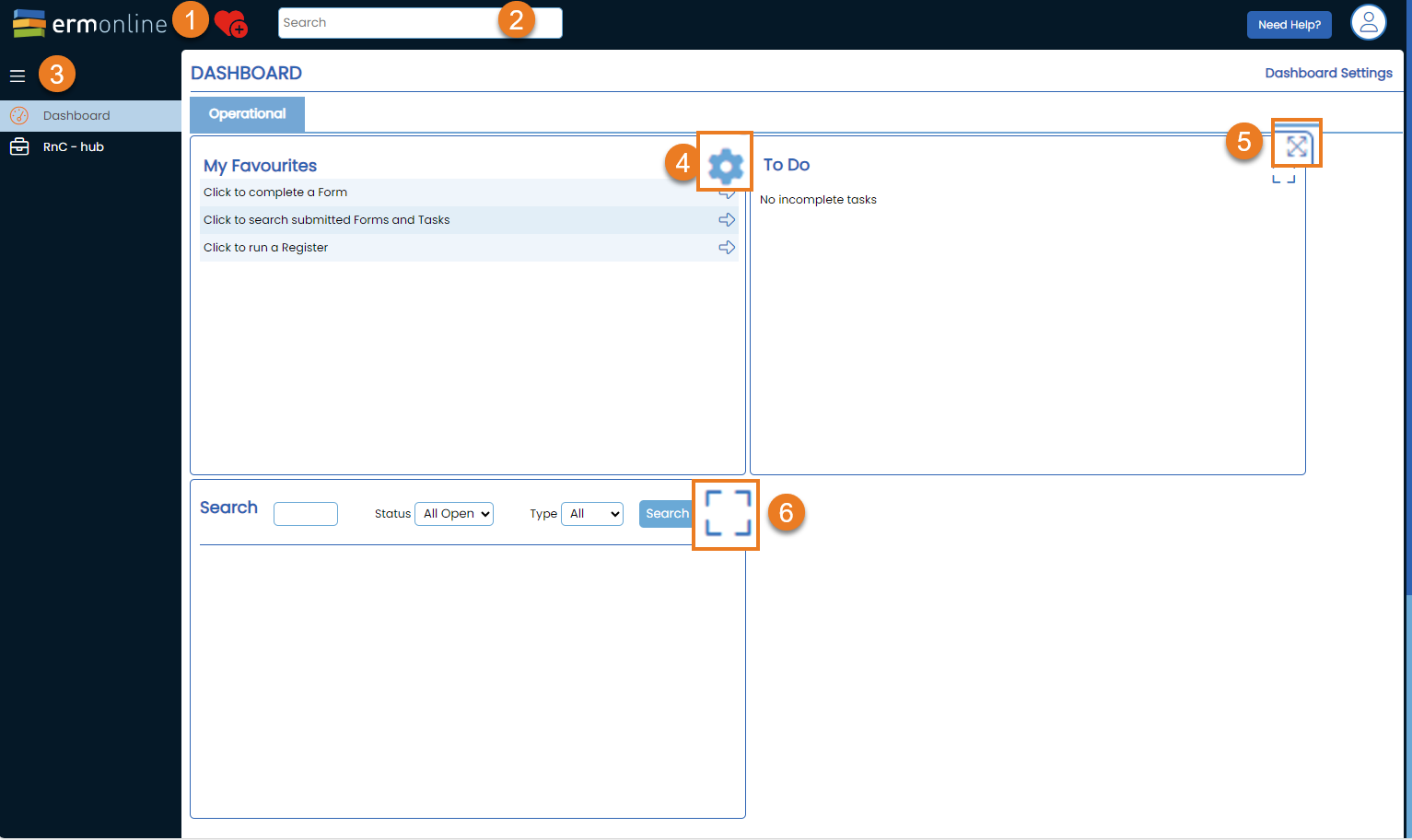
Click here to take you to the Support Portal, where you can either search for online help or raise a Support Ticket for further assistance.


Next to the 'Need Help' there is a Profile icon, which provides the following:
- Your Username and name as it is entered in the system. To assist with some queries you may be asked to provide this information.
- ERM Messages - this is where ERM will advise key information such as updates of system outages.
- Dashboard
- Logout

This widget will be preloaded with quick links to areas that you will regularly access.

- This widget will display any form or task that you need to action.
- Click on the item to open to review and take action.
- Once finalised, the item will be archived and disappear from your To Do list, however can be found again using the Search widget.

- This widget allows you to enter a FormID number or key words to quickly search for forms or tasks.
- You are limited to 30 results in this view.
- You can only Search for items you have submitted.
- Only Owners and Managers can search all items.

